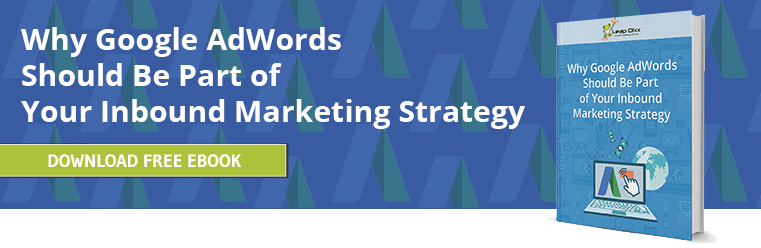Have you discovered (or been alerted) that your business information on Google needs anything from a minor tweak to a major adjustment? Don’t panic. Here’s how to change incorrect information on Google:
- Sign in to Google My Business and make sure you’re using card view instead of list view.
- Select the listing with the incorrect information, and choose “info”.
- Find the section that you want to change (we’ll look at what you can change in a moment). You can also delete a section if it’s no longer applicable by clicking the “X”.
- After making your changes and/or deletions, click “Apply”.
3 Things to Keep in Mind
- While learning how to change incorrect information on Google – and making desired tweaks or fixes – only takes a few minutes, it can take two months (or sometimes longer) for the changes to show up.
- The above steps only cover changing your business information on Google’s business platform. If you need to change information on other directories or websites, you’ll need to do that per their guidelines.
- If Google has added a short description next to your website, then they will NOT remove it if it’s negative, or even if it’s unclear. The only exceptions are if the information is wrong (i.e. it’s associated with the wrong business), or the information highlights products/services that your business doesn’t offer.
What You Can Change
Google will let you edit several things, including:
- Your business name. For example, you may be called ABC Moving and Storage, but Google may list you as “ABC Moving” or “ABC Storage.”
- Your business address. Keep in mind that you won’t be able to change the country. For example, if you open a location elsewhere, such a Canada or Mexico, you will need to create a new profile.
- Your phone number. Google will let you have up to 3 phone numbers: a primary number, and then 2 more, such as a toll-free number or a cell number.
- Your website. Has your URL changed? You can let Google know. Just make sure that you aren’t telling Google to ignore your website, or that your website is being penalized. In either case, Google won’t accept the change until the situation is resolved (i.e. it will not verify the new URL).
- Your category. This is a detail that many businesses need to change over time; not because their business necessarily changes, but because Google’s category options are somewhat arbitrary for certain fields. The good news is that in addition to your primary category, Google will let you choose up to 9 additional categories, so you can cast a wide net even if the ideal category doesn’t yet exist.
- Your business hours. Even if your business is 100% virtual – i.e. you don’t physically meet with customers, but engage them through the web or via email/phone – you should make sure your hours are correctly listed. Otherwise, prospective customers who expect a quick response will be left waiting – and might head to the competition because they think you’re not interested in their inquiry (when in truth you’re not open for business). You can also list your breaks, designate if your business is 24/7, and set special hours for holidays, etc.
- Your business photos. Are your photos out of date – or just not aligned with your business image? Google will (thankfully) let you change them.
Learn More
To learn more about how to change incorrect information on Google, including ensuring that all of your data information is accurate, complete, and aligned with your image and brand, refer to this article or contact Google Support today.
Thinking about trying out Google AdWords? Learn why Google AdWords should be part of your inbound marketing strategy by downloading our FREE eBook:
Topics: Inbound Marketing